Visible to Intel only — GUID: nik1412379605761
Ixiasoft
Visible to Intel only — GUID: nik1412379605761
Ixiasoft
2.1.7. Batch Channel Simulation Configuration
Intel® Advanced Link Analyzer provides a convenient way to set up batch channel simulations. Batch channel simulation generation can be accomplished when the following conditions are met:
- A complete link is graphically configured. This requires that:
- The link contains a transmitter, receiver, and at least one transmission channel.
- In the Link Designer, the connection lines from the transmitter to the receiver are bold black lines.
- The link configuration is complete and ready for simulating with a variety of channels. Link configurations such as data rate, test pattern, BER target, reference clock setting, transmitter and receiver operation mode, and link optimization method are set and ready for simulations.

- Choose a connected channel from the Link Designer work space. Right-click on the channel to bring up a context menu.
Figure 74. Batch Channel Simulation Configuration Selection

The Intel® Advanced Link Analyzer Batch Simulation Channel Selection window appears.
Figure 75. Batch Simulation Channel Selection Window
- Click Add Channel to select channel files. A file browser helps you select the channel files you want. You can select multiple channels within the file browser. You can also click Add Channel repeatedly to add more channels. The added channel is listed in the Channel list box with channel type, port configuration, lane (if the channel is 8-port or more), and aggressor identification (if the channel is a crosstalk channel within a multiple-lane S-parameter).
- Intel® Advanced Link Analyzer uses the Automatic S-parameter Configuration Check (ASCC) algorithm to automatically detect S-parameter models’ port configuration and designate default transmission lane.
- To observe a channel’s characteristics or change a channel’s configuration, you can:
- Select the channel and then click View using Channel Wizard. The Intel® Advanced Link Analyzer Channel Wizard helps you configure the channel.
- To see all channels' characteristics, click View All using Channel Viewer to start the Channel Viewer (refer to the Intel® Advanced Link Analyzer Channel Viewer Module sections for details).
- Use the pull-down menus or buttons below the channel list boxes to change individual channel configuration.
- Optionally, you can edit the batch simulation file name header in the pull-down menu or the text box below the channel list boxes. By default, Intel® Advanced Link Analyzer uses the Date-Time string as the file name header. You can also type the desired header name in this box.
Figure 76. Example of Batch Channel Selections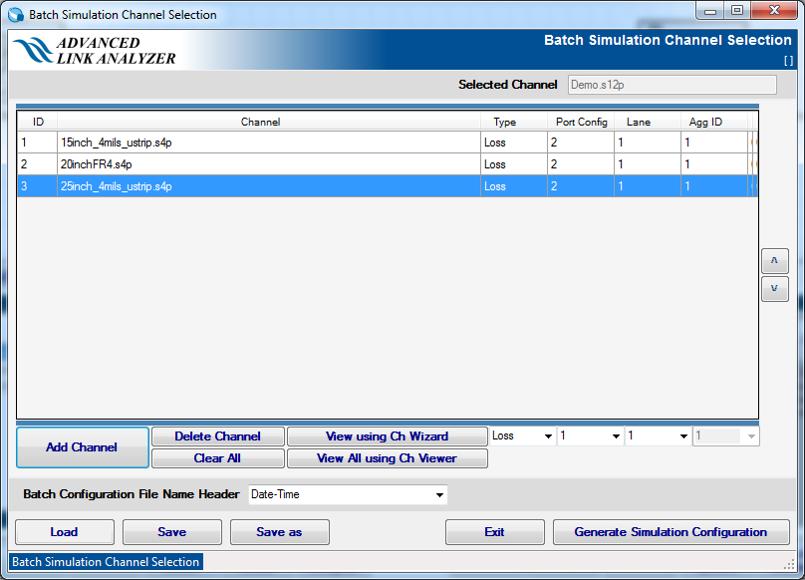
- When channel selection is complete, click Generate Simulation Configuration to generate Intel® Advanced Link Analyzer simulation configuration files with the selected channels.
Note: In the current implementation of Intel® Advanced Link Analyzer, all simulation configuration files generated from step 3 are saved in the Intel® Advanced Link Analyzer installation directory.
After completing these steps, a series of Intel® Advanced Link Analyzer simulation configuration files are generated. For example, by using the Date-Time header option, four sets of Intel® Advanced Link Analyzer simulation configuration files are generated.

Launch Intel® Advanced Link Analyzer Batch Simulation Controller to run the generated link simulations (refer to the Intel® Advanced Link Analyzer Batch Simulation Controller section for details). The following figure shows the generated batch channel simulations added in the Intel® Advanced Link Analyzer Batch Simulation Controller and ready for batch simulations.
