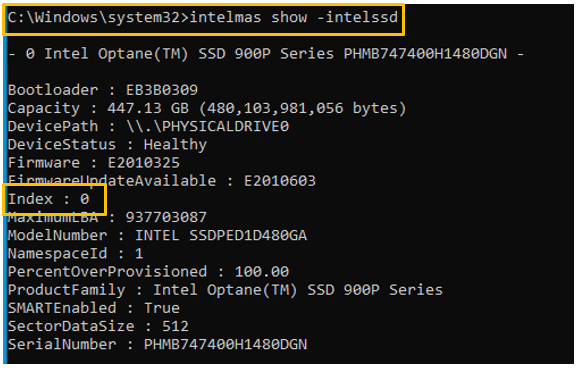Summary
Use the Intel® MAS tool to see details about the drives that are connected to the system.
Description
Need to find information about the drives in my system.
Resolution
Resources: The application, Installation Guide and User Guides are all available in Download Center:
Using Intel® MAS GUI
- Open the application. Display of health information and drive details can be found on the Summary page.
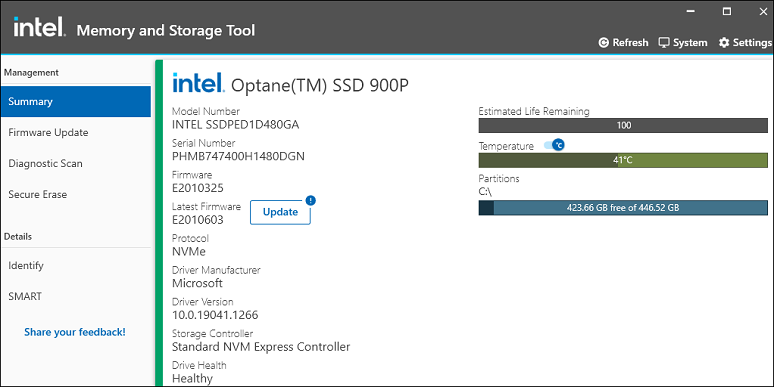
Using Intel® MAS CLI
- Open the operating system command line interface:
- [Windows*] Open Command Prompt as Administrator.
- Click Windows menu.
- Type command prompt.
- Click Run as administrator.
- [Linux*] Open Terminal with root privileges.
- Press CTRL+ALT+T.
- Type sudo su
- Ensure the command line interface begins with # and not $, as this indicates user has root privileges.
- [Windows*] Open Command Prompt as Administrator.
- Type the following: intelmas show -intelssd (image in the following step is from Windows as an example).
- Reference the Index number of the drive.